Facebook is always releasing innovative new ways for brands to better engage with users. Cover videos are one of those innovations, and they’re only available on Facebook Pages. By putting dynamic creative content front and center on the Page cover, Facebook is hoping to fuel even more audience interaction.
Facebook cover videos were released in May 2017, and it’s been a pretty lengthy rollout. After getting off to a somewhat rocky start, Facebook seems to have gotten a handle on the quirks of cover videos. Over time, this feature has become more reliable and will continue to grow more reliable as time goes on.
Thinking about uploading a Facebook cover video to your Page? Below are practical tips on how to make and upload a video and optimize it for your audience.
Facebook Cover Video Requirements
Before you start editing a video, make sure it meets Facebook’s technical requirements:
- MP4 or MOV format is recommended
- 20-90 seconds long
- At least 820 x 462 resolution
You may have existing video content in your business’s library. If not, stock video websites such as VideoHive and Pond5 offer affordable options. Video editing software like HitFilm and Filmora are easy to use and can help you create a final product that looks professional.
We recommend uploading video content with at least 1280 x 720 resolution, which will ensure that the video looks equally good on mobile and desktop. Desktop has a greater aspect ratio than mobile. Although an 820 x 462 resolution video may display perfectly on mobile, on desktop it will be cut off or display with the dreaded black bars to comply with desktop’s 16:9 aspect ratio.
How to Upload a Facebook Cover Video
- Access Facebook from your computer, not your phone. The cover video feature isn’t currently available via the mobile app.
- Click “Add a Cover” and select “Upload photo/video.”
- After the video is uploaded, reposition if you’d like. Click “Next.”
- Click the arrows to choose a thumbnail to serve as the cover image. Most users will see the cover video with no problem, but low bandwidth could prevent it from loading.
- Turn on the button that says “Automatically replay video in a loop” to make sure the content keeps playing.
- Click “Publish” to take your cover video live.
How to Optimize Your Facebook Cover Video
Your Facebook cover video is just one more way to drive engagement with your brand. Make your cover video pop by keeping these optimization tips in mind:
- Less is more. Busy, fast-paced videos with a lot of jerky edits are more distracting and just plain annoying than they are engaging. When in doubt, keep it simple. Cinemagraphs, which are images that combine still and dynamic elements, are a great solution. They’re attention-grabbing and known to increase dwell times and click-through rates.
- Cover videos are cropped to 820 x 462 on desktop and mobile. Part of your cover video will likely be cropped out, so make sure any text or important parts of an image are centralized to avoid being cut out.
- Your video should make sense without sound. Just like the rest of video content on Facebook, video is automatically muted.
- Cover videos loop automatically. Make sure you have a smooth transition between the end and the beginning of the video. Make the transition less choppy by adding your logo or a title.
Make Your Cover Video Work For You
You don’t have to be a Scorsese or Spielberg to create a Facebook cover video that drives engagement, but if your video editing chops aren’t up to par, Webconsuls can help.
Our video production services are the perfect solution for business owners who want to keep their marketing strategy current but don’t have time to assemble a worthwhile cover video. Contact Webconsuls to learn more about our video production services and how we can help you create a cover video that speaks to your brand and increases user engagement.
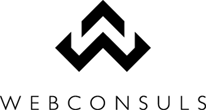






No comments:
Post a Comment
Thanks for your comment!
Note: Only a member of this blog may post a comment.